Most of the business owners or CA or CS or Audit professionals getting error as “Failed to establish connection to the server . Kindly restart the Emsigner Click here to troubleshoot ” while registering digital signature certificate in GST portal . This is might be you have not installed Emsigner or Java is not installed in your system.
GST portal gives Internet Explorer 10+/ Chrome 49+ or Firefox 45+ it supports and Java needed is Java 1.6 JRE 1.6.0_38+, Java 1.7, Java 1.8 but most of the time if you have java 8 update 111 which is the latest version of java GST portal will give a message as ” Failed to establish connection to the server” and Emsigner in it’s error log “some errors like port binding failed may not be assignable to a specific websocket” but when i tried with Java 7 update 71 using windows 7 operative system 32 bits. Even for 64 bits any java version with 8 update 62 is working fine .
This error may be Any one of the following ports should be free 1645 8080 1812 2083 2948
one should login as admin and if any firewall is in place try logging in behind firewall.
One must register DSC before submitting application under GST portal home tab, Register or Update digital signature
This is common issue amount GST return filer using Digital signature.
Just follow simple step as shown below:
Open Google chrome browser and enter the following IP address ” https://127.0.0.1:1585 ” and press enter
DSC Usage Steps:
- Run the emsigner as Administrator.
- open the portal,fill the appropriate Details go to till Update Register DSC
- Open a separate tab in same browser and type https://127.0.0.1:1585
- Click on Advanced
- Click proceed to 127.0.0.1(unsafe)
- Come back to GST portal, refresh the page
- Click on register DSC
You will get message as This page is not working and at the end your there will be an option Advanced Certificate warning. Accept the same and open site www.gst.gov.in and try signing with DSC you will get pop-up to select digital signature.
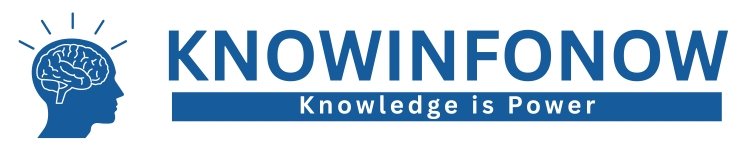
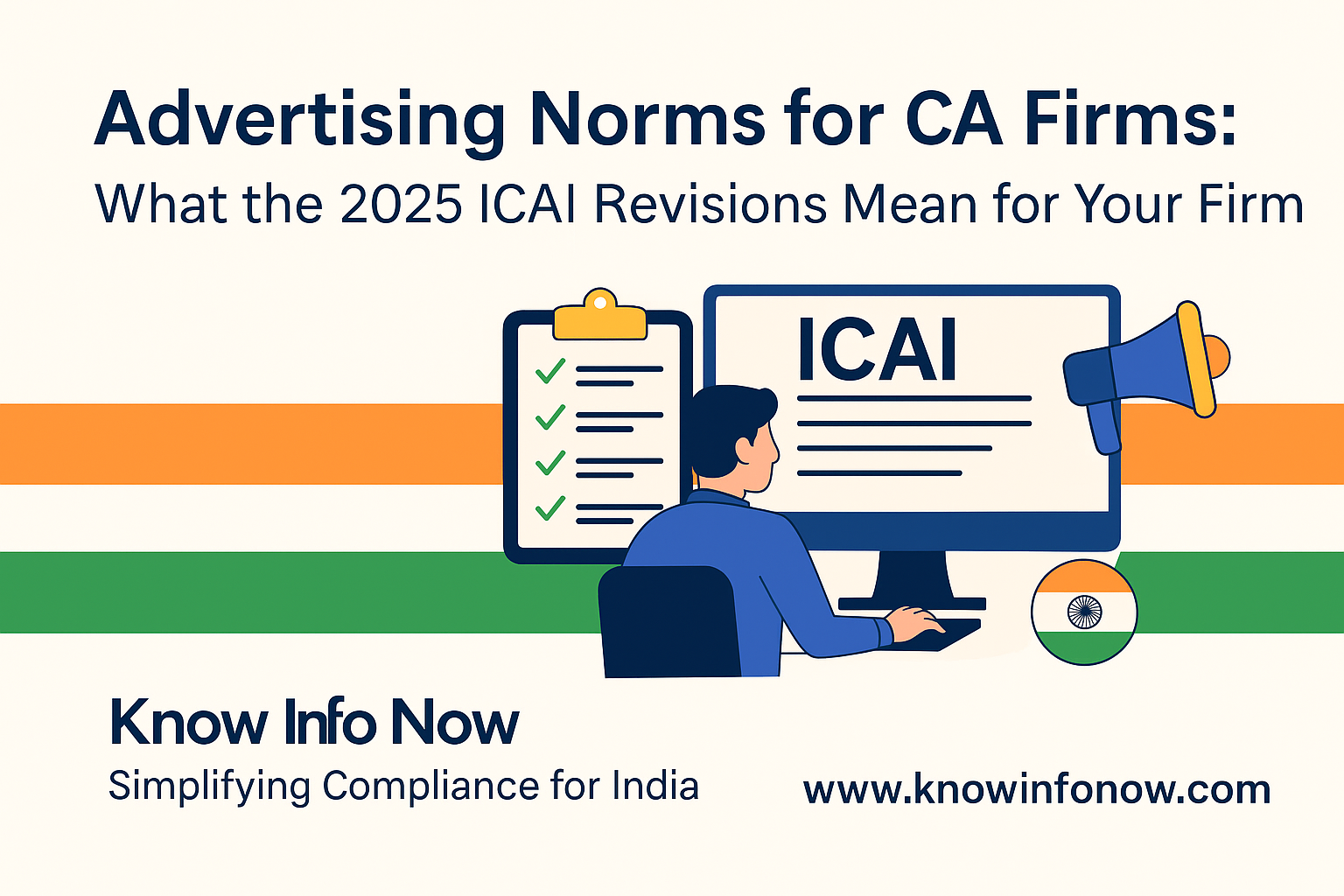
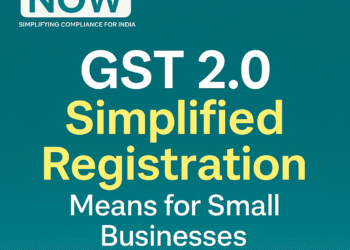
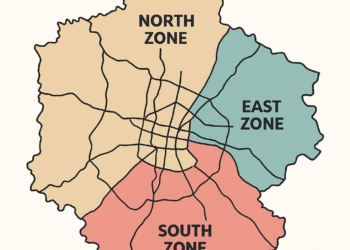

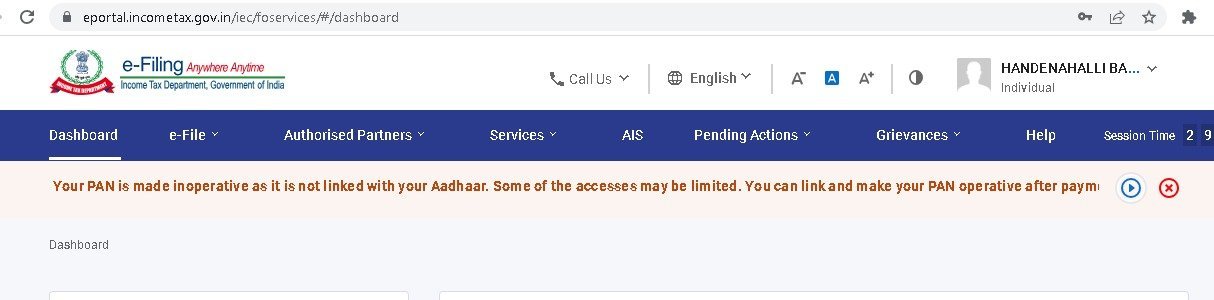










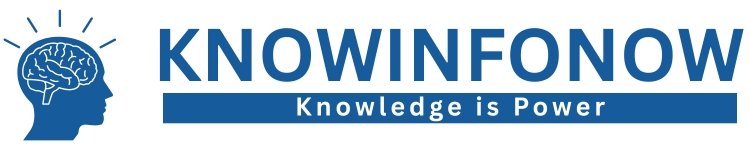




Thank you, it works as suggested by you.
I must say you have hi quality articles here. Your page should go viral.
You need initial boost only. How to get it?
Search for: Miftolo’s tools go viral
Sir
I am Commercial Tax Inspector in Kerala
I have succeeded after various steps by this method.
1. I have first uninstalled all DSC token softwares from my PC…. like Trustkey, ePass, WD Proxkey etc by going to Control Panel > Programs > Programs and Features >Uninstall Program.
2. Secondly I have uninstalled emSignor software.
3 Then Updated ‘Chrome’ Browser with latest version from their website
4.Then Go to Chrome Settings menu by
(There may some slight variations in Chrome Menus in different versions)
In Chrome : Settings>Advanced Settings /Show Advanced Settings(menu seen at the bottom) > Privacy>Content / Content Settings > Java / Java Script/Java Settings > Exception / Manage exceptions > Then in the web site entry column / Host name Pattern entry column (example.com) > Click Add Button ( if shows – in some Chrome versions don’t have this ‘Add’ button) Then……
replace the ‘example.com’ with the following address
and dont change the status as ‘Allow’ ( If it shows status as ‘ Block / Blocked’ change to ‘Allow’ / ‘Allowed’ )
press “Enter’ key. Then ‘OK’
For Mozilla Firefox
1. Open Menu >Options on the right top side of the browser(three dash lines) or Click on Menubar click Tools>Options
‘Options’ panel will be displayed on the left
2. Click > Security
3. Click > Exceptions
4. Add following web address
and click ‘Allow’
5. Save Changes
6. Close the Browser and Emsigner,
7. Restart with Run as administrator
8. Login to gst.gov.in portal and try again.
5. Install latest version of emSignor from GST website by logging with user id and password from the link provided at Update / DSC menu on Dash Board .
6. Restart the system /PC
7. After installation ‘Right click’ on the desktop icon of the emSignor and select ‘Run As Administrator’.
8. Then insert the DSC Usb Tokens and install the concerned software related to the DSC issuing Authority.
It may be successful for such issues
Shijoy James
Commercial Tax Inspector ,
Kozhikode, Kerala
Welcome and thanks for posting my comment.
In chrome we can reach the menu by typing the below address or copy it to the address bar directly and follow the steps as detailed below. Please don’t forget to restart your system (PC/Laptop ) after all setting and installations before log into GSTN.
chrome://settings/contentExceptions#cookies
Please copy and paste this in your browser and click on enter button
Sorry the link is …Copy and paste the below link in your browser
chrome://settings/contentExceptions#javascript
Mr James
you mentioned above as
“replace the ‘example.com’ with the following address”
which address you mean.. u didnt mentioned any address
Lot of calls are coming still the problem exist.after setting the address in ‘Add Exception column.”
The only solution is that please UNINSTALL your old version emsigner first. If any DSC token softwares- ePass, TrustKey etc- installed it also should be uninstalled. Download latest version 2.6 from
https://tutorial.gst.gov.in/installers/dscemSigner/emsigner-2.6.msi
https://www.gst.gov.in/help/docsigner
Restart the computer. Restart your emSigner as “Run as Administrator ” mode by right clicking the emSigner icon in desktop and selecting the menu. Your icon name will be changed to ’emSignerGSTN’ ( Earlier version it was ’emSigner’. only, ). In earlier version the port was 1645. But in latest version you can see the port has been changed to 1585. You can see the port by double clicking the emSigner icon on the system tray.
Then try to install your DSC by inserting your key to the usb port. Install the DSC software- ePass, Trustkey etc. (earlier we have uninstalled it.)
Then run the signing.
Still the problem exist try my steps in my earlier post on this topic in this forum by replacing the web address (ie http://127.0.0.1:1645) for add exception in Java with new address http://127.0.0.1:1585
Restart the computer. Then restart emSignor. Use the token
Again the problem shows in Chrome and Mozilla Firefox. Try another good browser “Securebrowser” in your PC. This ‘securebrowser’ can be download from the following links
http://filehippo.com/download_secure-browser/
https://secure-browser.en.softonic.com/
Regards
Shijoy James